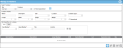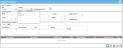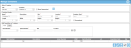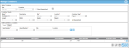Marking a Container as Quarantined
When a container is marked as quarantined, no operations can be done on it, whether an inventory operation or otherwise, and it does not show up in any lists except on the Manage Containers page. Setting a container as quarantined is recommended as an alternative to deleting the container. A quarantined container may be reactivated at any time. When an existing container is marked as quarantined and then saved, an Update Container transaction is posted to the history log. A quarantined container is denoted by the Quarantined checkbox. When it is marked, the container is quarantined.
Note: You are able to use the Quarantined option as an alternative to removing the container from the system.
How to Mark a Container as Quarantined
A container is marked as quarantined by editing the container record.
- Select Manage > Containers to reach the Manage Containers page.
- The Manage Containers page appears.
- Select the container that you want to quarantine via the Select Container portion of the page. Click the drop-down arrow in the Container field and select the container from the list that appears.
- The information about the selected container populates the page.
- Click the Edit icon
 along the bottom of the page to place the page in Edit mode.
along the bottom of the page to place the page in Edit mode. - To mark this container as quarantined, mark the Quarantined checkbox, which is found in the Container Header portion of the page.
- Click the Save icon to close the Edit Container form and mark this container as quarantined.
Placing a Container into Active Use
To place a container back into active use after it has been marked as quarantined, see "Reactivating a Container".